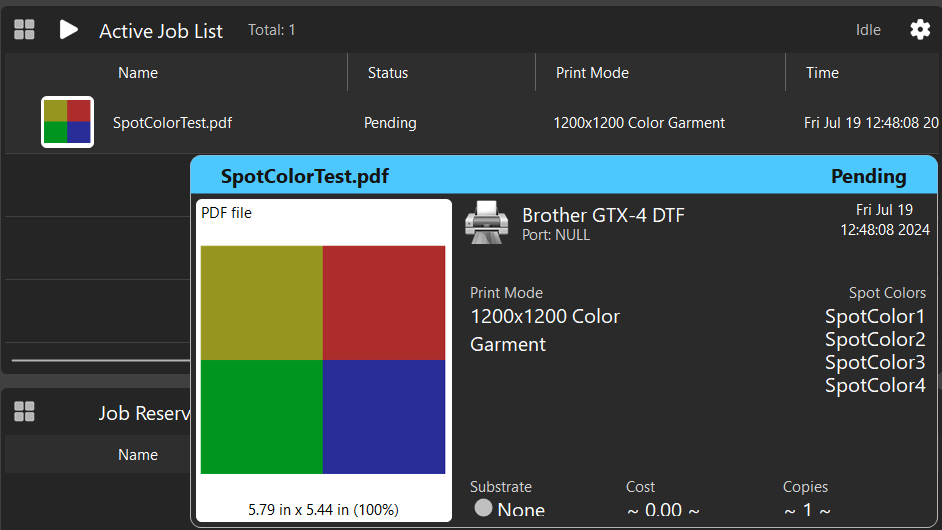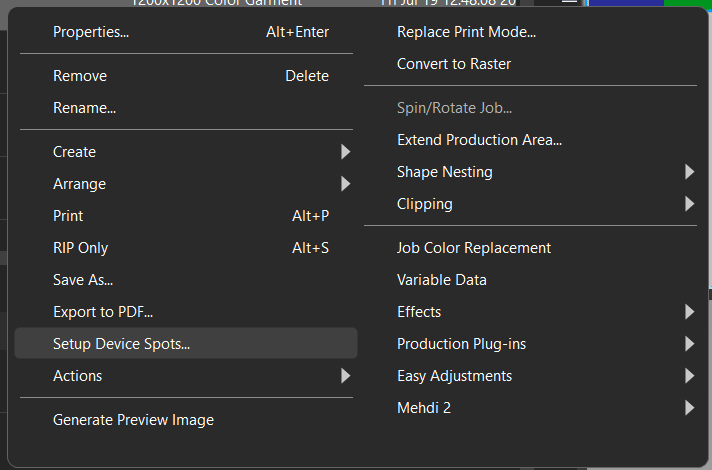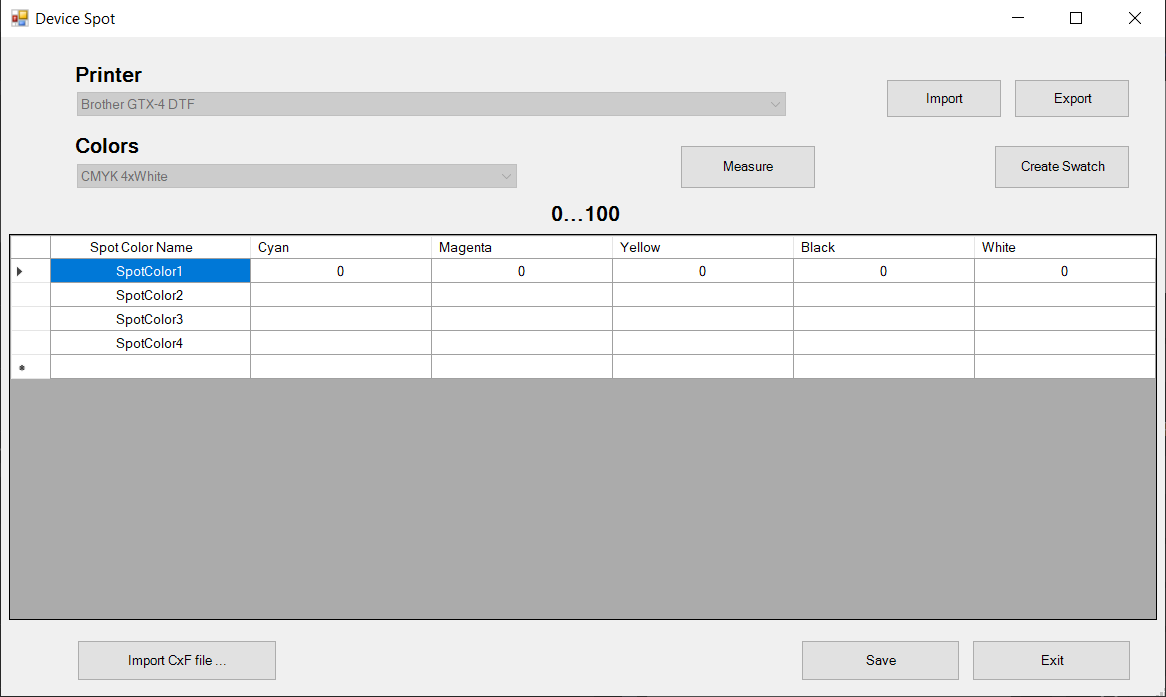デバイスメニュー
デバイスメニューには以下の項目があります。
|
以下の表を参考に設定してください。 |
|
|---|---|
| デバイスの管理 |
[デバイスの管理]ダイアログを開きます。以下のオプションから選択できます。
注:デバイスを追加したら、インストールウィザードに表示されるプロセスに従います(出力デバイスのインストール方法を参照)。
|
| 印刷モードの管理 |
[印刷モードマネージャー]ダイアログを開きます(印刷モードマネージャーを参照)。 |
| 印刷メディアの管理 | [印刷メディアマネージャー]ダイアログを開きます(印刷メディアマネージャーを参照)。 |
| スポットカラーの管理 |
[システムスポット]ダイアログを開きます。必要に応じて値を調整します。名前を入力し、カラー値を追加して新しいスポットカラーを追加します。削除するには、スポットカラーをハイライトして、[削除]を押します。 |
| デバイススポットの管理 |
[デバイススポット]ダイアログを開きます。見本をインポート、エクスポート、または作成します。名前を入力し、カラー値を追加して新しいスポットカラーを追加します。削除するには、スポットカラーをハイライトして、[削除]を押します。If a job has spot colors contained in the image, the spot color names can be automatically populated through the right-click context menu. Hover over the job to see if it contains spot colors: Then right click the job and select Setup Device Spots: The Device Spot dialogue will populate the screen, with the spot color names automatically imported. Use the Cyan, Magenta, Yellow, Black, and White fields to enter the color values of the spot colors.The "0...100" above the table specifies the valid range of the color values. [見本の作成]をクリックすると、[見本の作成]ダイアログが表示されます。見本の種類を選んで、ドロップダウンリストから色を選択します。色調を含む見本の種類を選択した場合は、色調の値も設定します。完了したら、[作成] > [完了]の順にクリックして終了します。 Import CXF file: Select a file to import. Export CXF file: Export colors by selecting color space(s). |
| スポットプレーンのマッピング |
[プレーンの置換]ダイアログを開きます。スポット名のマッピングを有効にして、オリジナルのエントリを追加するか、エントリを削除します。オリジナルのエントリを追加する場合、[ジョブのスポットカラー]ドロップダウンリストを使用して、カラープレーン名の別名を作成します。別名は[キューのプロパティ]ダイアログのレイヤープロフィールタブに表示されます。
|
| Manage Spot Libraries | Opens the Manage Spot Libraries dialog.Select multiple spot libraries and determine priority order when checking for spot colors upon file import. |
| Manage Job Color Replacements |
Opens the Job Color Replacement dialog. Allows users to manually enter an input color value, the output color value to replace it, and save and load these entries for future use. See Job Color Replacement for additional information |
| プロセスの管理 |
[カットプロセスの管理]ダイアログを開きます。 カッターの選択、注釈の入力、プロセスの選択、保存、削除が可能です。 各オプションの横に表示されるチェックボックスを選択し、設定を有効にします。 [保存] > [閉じる]の順にクリックします。 |
| プリンターのプロパティ | [プリンターのプロパティ]ダイアログを開きます。 |
| プリンターの余白を設定します。 | [DCSのオフセット]ダイアログを開きます。縦方向および横方向のオフセットを設定します。 |
| 印刷テストページ |
[印刷テストページ]ダイアログを開きます。テストページを選択します。スライダーを使用してリストアイテムのサイズを調整します。チェックボックスを選択して選択されたアイテムを高速テスト印刷に使用します。
|
| 高速印刷テスト | 選択されたテストページが現在のキューに追加されます。 |