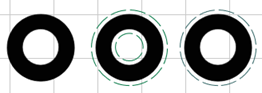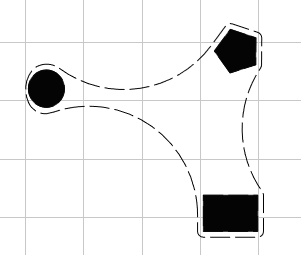Supplementary English-Only Training Materials
Note: These materials are offered only in English as supplementary examples for a deeper dive intoFiery LLC products.
Note: These materials are offered only in English as supplementary examples for a deeper dive into
Contour Cut
To open the Contour Cut dialog, click Contour Cut in the Job tab.
In the queue, you an edit an existing cut line by selecting the job, going to Jobs > Edit Contour Cut.
When finished editing, click Apply, Save or Send to Queue.
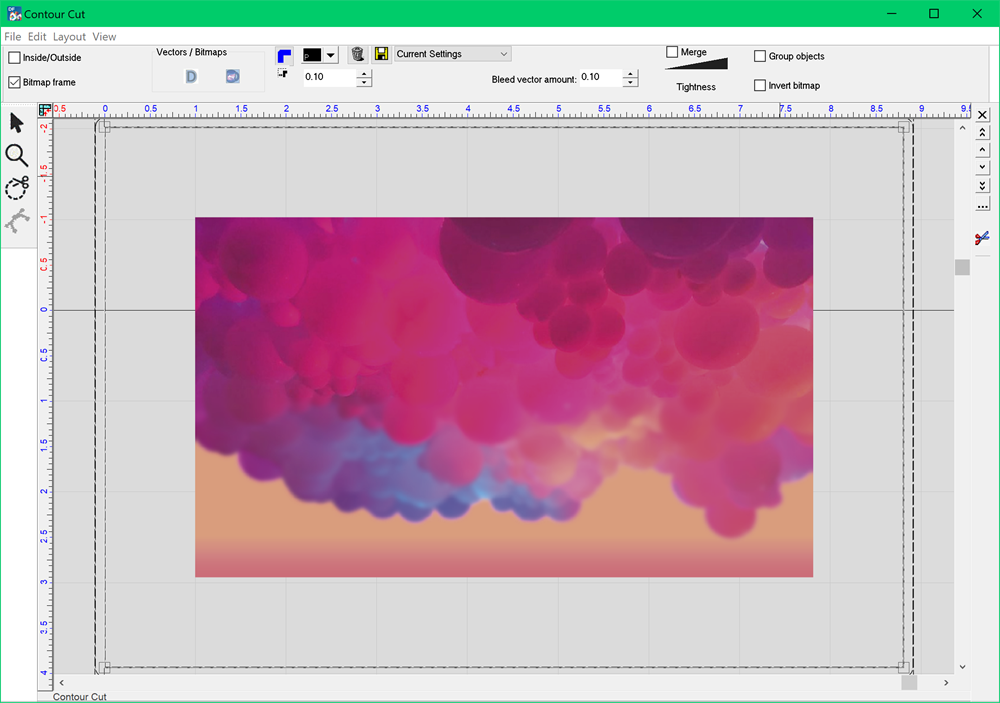
You can use the Select tool, Zoom tools, Contour Cut tools, and Bezier Node Edit tool:
Contour Cut tools
- Inside/outside: Used for contouring the inside of objects (such as the letter "O")
- Bitmap frame: When selected, only the rectangular bitmap frame is contoured.
- Corner style: Point, round, or miter. If round is chosen, inside corners can also be rounded.
- Offset
- Bleed vector amount
- Merge: With multiple objects, merge all contours into a single contour. Control the contour tightness with the slider. Corners are rounded.
- Group objects
- Invert bitmap