Note: These materials are offered only in English as supplementary examples for a deeper dive into
KnockMeOut Tools
To find the KnockMeOut tools, go to:
Image > Production Plug-ins >
or
Jobs > Production Plug-ins >
and select the one you'd like to use.
Knockmeblackout Tool
This tool can be used to remove black or near black areas from images to allow the garment to show through.
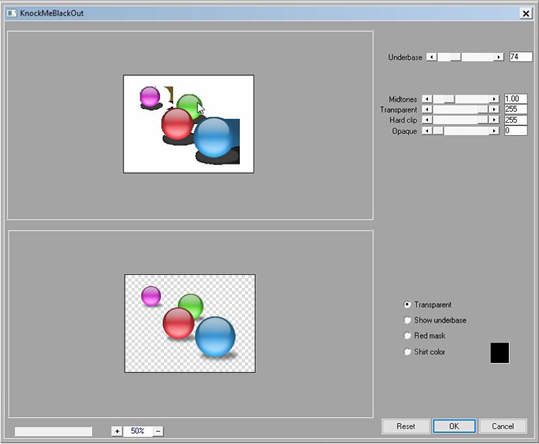
Underbase slider (Tolerance)
Use the slider you define the cut point for what is going to be transparent and what is going to be printed.
Lower values will remove more of the areas of the image.
Higher values will remove only darker areas of the image.
Hardclip slider
Allows to clip (trim) the light areas so they are not printed.
Opaque slider
Allows to turn the light parts into solid areas.
Midtones slider
Allows to adjust the gradient of the transparencies putting more or less ink down from the midtones outwards.
The minimum and maximum sliders will affect the areas that are completely transparent or opaque.
Knockmecolorout Tool
This tool can be used to remove specific color areas from images to allow the garment to show through.
A maximum of 4 colors can be removed.

Underbase slider (Tolerance)
Use the slider you define the cut point for what is going to be printed or not printed.
Lower values will remove more of the areas of the image.
Higher values will remove only darker areas of the image.
For images containing transparent areas there are 4 more sliders.
Hardclip slider
Allows to clip (trim) the light areas so they are not printed.
Opaque slider
Allows to turn the light parts into solid areas.
Midtones slider
Allows to adjust the gradient of the transparencies putting more or less ink down from the midtones outwards.
Transparent slider
It determines the transparency areas that will remain transparent or opaque.