Color Replacements
The color replacements feature has been expanded to allow users to manually enter input and output color values, as well as save each of these settings for future use.
To use the improvements, you must know if your color is in the RGB or CMYK color space, as well as the values of the color to be replaced.In this example, the image is RGB with color values of 255 Red and 255 Blue.
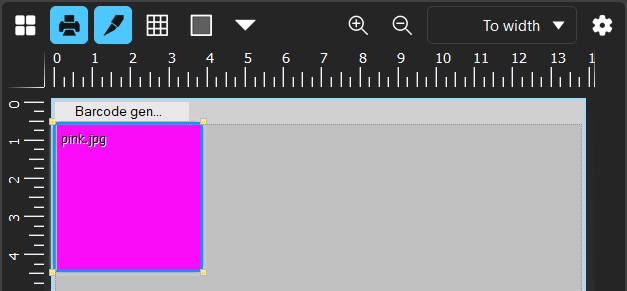
Navigate to Devices > Manage Color Replacements.The Manage Color Replacements window will appear on screen.The window contains three different tabs:
-
Device Color
-
Input RGB
-
Input CMYK
The Device Color tab automatically sets both the Input and Output fields to match the color space of the device.If your device is CMYK, then both fields will be CMYK values.
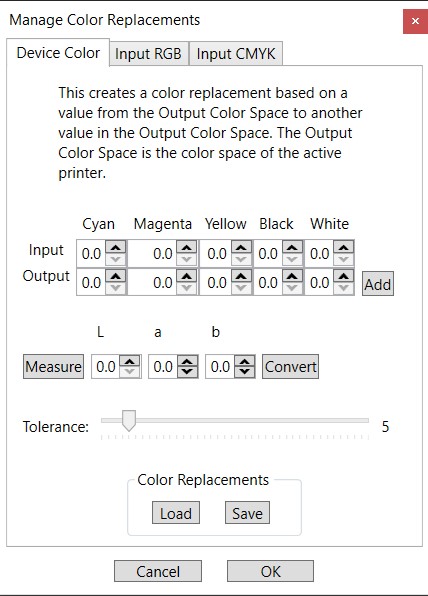
The Input RGB tab automatically sets the input fields to RGB, regardless of the device’s color space.The output field is adjusted to match the device.
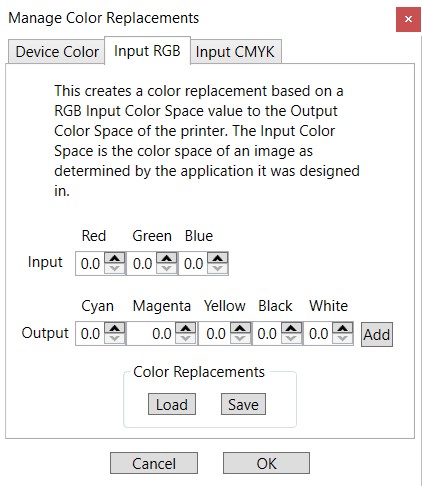
The Input CMYK tab automatically sets the input fields to CMYK.Like the Input RGB tab, the output fields are set to match the device’s color space.
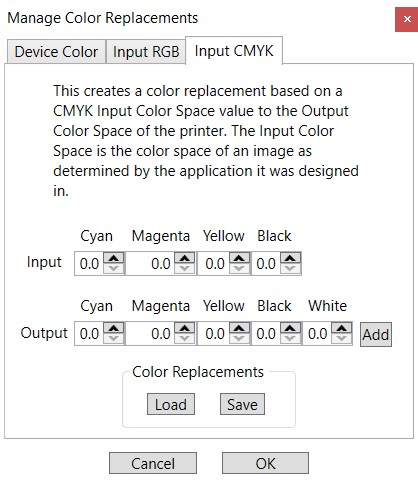
Once values are entered, click the Add button located at the end of the Output fields.In this example, we will be replacing our 255 red and 255 blue image with 100 cyan.

Once the color replacement has been added, click OK to close the window.The effect of the replacement can now be viewed through the preview window.Navigate to the dropdown arrow, and select Soft Proofing Preview / Job Color Replacement to view the effects of the color replacement.
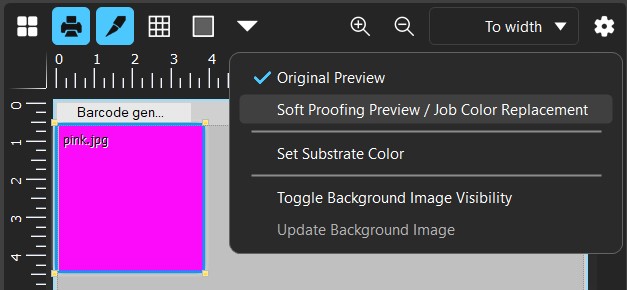

Color replacements can be saved and stored, allowing quick access for future use.Click the Save button located within the Manage Color Replacements window.Choose the directory and name the file, and the replacement is then saved as a job color replacement file.

These files can be loaded into the software for reuse instead of having to enter the values repeatedly.Open the Manage Job Color Replacements window and click the load button below the input/output fields.Navigate to where the desired job color replacement file is located, and select it to load it in.
