同步 Epson 打印机与打印模式
第一部分
- 从 Epson 安装 Sure Color (SC) 打印机的通信驱动程序。
- 安装并运行 Epson Control Dashboard。
- 选择介质设置。
- 使用云按钮搜索并下载所需配置文件。
- 将配置文件传输至打印机(必须在两端显示才能工作)。
- 在主页上,将打印机的序列号复制到 Epson Control Dashboard。
在队列中:
- 进入设备 > 管理打印模式,然后点击同步打印模式。
- 输入或粘贴打印机的序列号,然后点击确定。
同步可能需要一些时间。 - 完成同步后,Epson Control Dashboard 中的配置文件将在队列中显示为打印模式。
注意:如果第一部分无法解决问题,请查看第二部分。
第二部分
Epson has three new printers that Fiery can drive, which are 64” wide solvent machines: S40600, S60600, and S80600.
The Epson Control Dashboard is installed, which is used to control the printer and manage the print modes, and Fiery has sync feature that can be used to get print modes from the Dashboard.
Epson 软件存在一个错误,如果安装了某些杀毒软件(如 AVG),该软件将无法正确同步,因为 ICC 配置文件从 Epson Control Dashboard 中提取,且文件大小为零字节。
This is a known bug in the Epson Control Dashboard code (not Fiery code) and to make the Epson software work correctly, you need to disable all the Web-based browsing protection. 对于 AVG,需要同时停用网页浏览保护部分的在线护盾 (Online Shield) 和浏览护盾 (Surf Shield)。
我们预计其他杀毒软件也会造成类似问题。
如果您无法使用 Epson Control Dashboard 进行同步,请尝试手动同步:
- 进入设备 > 管理打印模式。
- 点击导入。
- 点击省略号按钮 (
 ) 并进入 C:\Users\Public\Documents\Epson\Control Dashboard\S40。
) 并进入 C:\Users\Public\Documents\Epson\Control Dashboard\S40。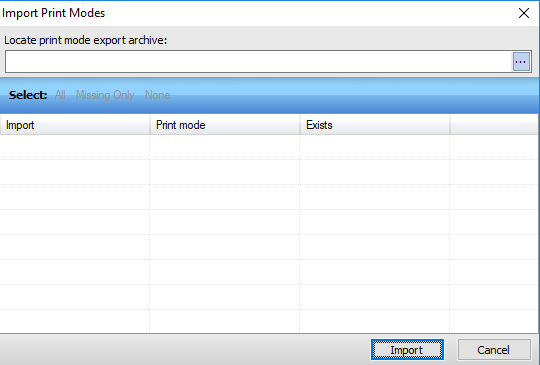
- 选择需要打印模式的材料的 EMX 文件。
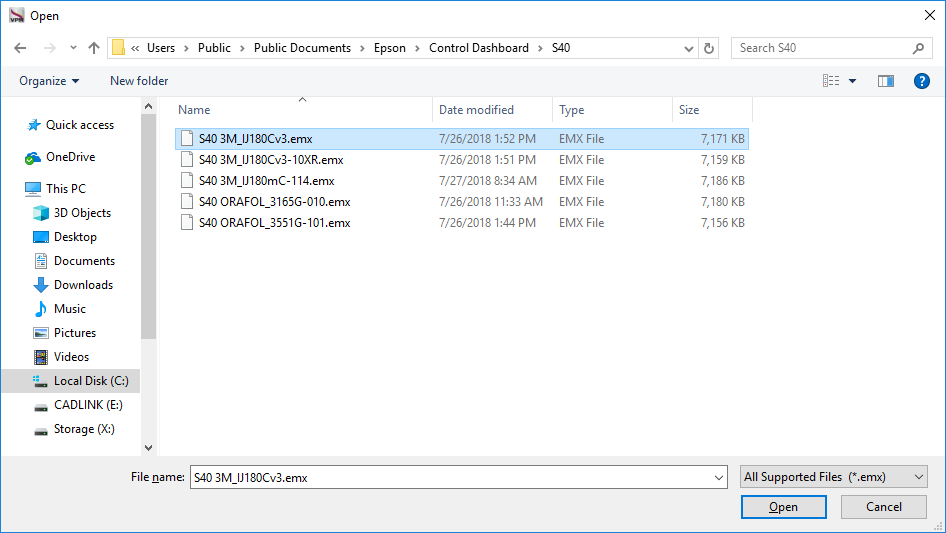
- 允许列表填充并选择您需要的每个文件。
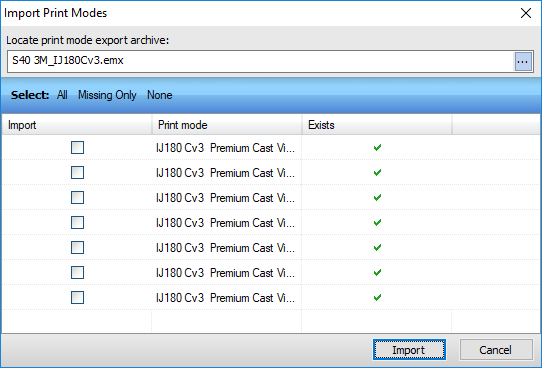
- 点击导入。
打印模式将可以从队列中访问。