How to Create a Dump File
If there is a crash that is reproducible, a dump file can help us identify the problem.
To produce a dump file, you must add a new registry key and re-produce your crash.
To create a new registry key:
- Open the Registry Editor.
- Browse to the following location:
HKEY_LOCAL_MACHINE\SOFTWARE\Microsoft\Windows\Windows Error Reporting - Right-click the folder Windows Error Reporting and select New > Key.
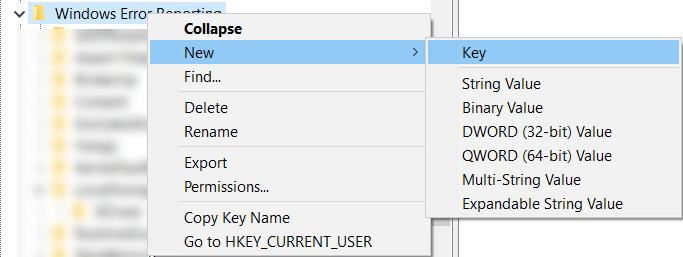
- Re-name it to "LocalDumps".
- Right-click LocalDumps and select New > DWORD (32-bit) Value.
- Re-name it "DumpType".
- Double-click DumpType and, in the Value data field, enter "2".
- Open the application that crashed and re-produce it.
To send the dump file:
- Open a Windows Explorer window and copy the following into file explorer:
%LOCALAPPDATA%\CrashDumps - Verify the date and time of the .dmp files.
- Zip and send the following files for assessment:
-The dump file created
-A text file with detailed steps to re-produce the crash
-Application version and build number (can be found in Help > About)
-[If applicable] The cadlink.ini and CADlink Registry Key (in the Registry Editor: Computer\HKEY_LOCAL_MACHINE\SOFTWARE\CADlink\)