Synchronize an Epson Printer and Print Modes
Part I
- Install the Comm driver for the Sure Color (SC) printer from Epson.
- Install and run the Epson Control Dashboard.
- Choose Media Settings.
- Search for and download the profile needed with the Cloud icon.
- Transfer the profile to the printer (must show on both sides to work).
- From the home page, copy the serial number of the printer to the Dashboard.
In the queue:
- Go to Devices > Manage Print Modes, then click Sync Print Modes.
- Type or paste the serial number of the printer and click OK.
Sync can take some time. - Once completed, the profiles from the Epson Control Dashboard will be shown as Print modes in the queue.
Note: If Part I does not resolve the issue, go to Part II.
Part II
Epson has three new printers that Fiery can drive, which are 64” wide solvent machines: S40600, S60600, and S80600.
The Epson Control Dashboard is installed, which is used to control the printer and manage the print modes, and Fiery has sync feature that can be used to get print modes from the Dashboard.
The Epson software has a bug that with certain anti virus software (such as AVG), it will not sync correctly as the ICC profiles are extracted from the Dashboard with a file size of zero bytes.
This is a known bug in the Epson Control Dashboard code (not Fiery code) and to make the Epson software work correctly, you need to disable all the Web-based browsing protection. In AVG, this is both the Online shield and the Surf Shield in the Web browsing protection section (effectively disabling all protection for web browsing).
We might expect similar issues with other anti virus software.
If you cannot sync using the dashboard, try manually:
- Go to Devices > Manage Print Modes.
- Click Import.
- Click the ellipsis button (
 ) and browse to C:\Users\Public\Documents\Epson\Control Dashboard\S40.
) and browse to C:\Users\Public\Documents\Epson\Control Dashboard\S40.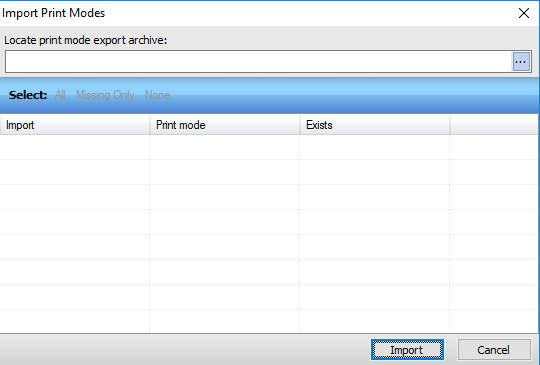
- Select the EMX file for the material for which you need a print mode.
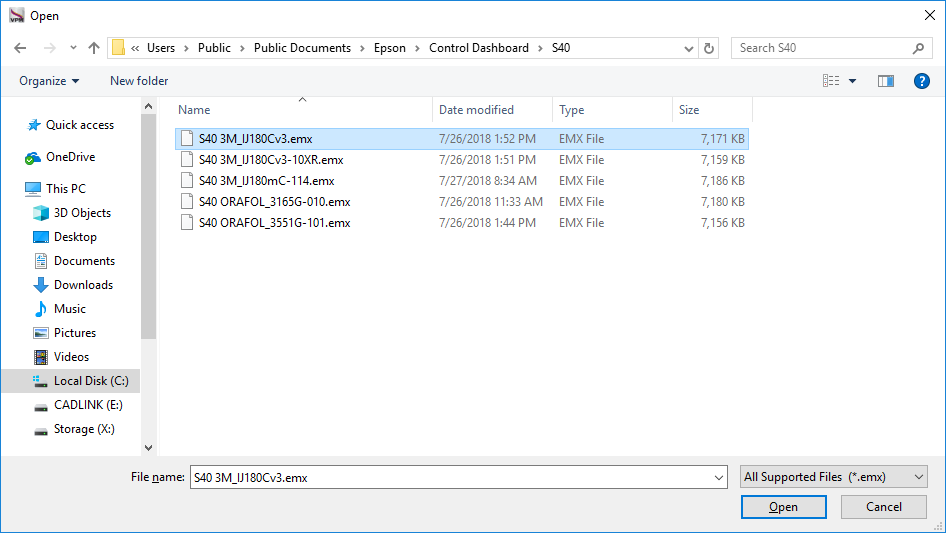
- Allow the list to populate and select each one you need.
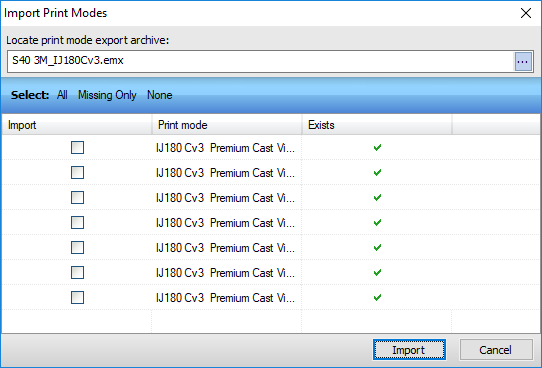
- Click Import.
The print modes become accessible from the queue.