Badges / Multiples
新しいテキストがテキストファイルの各バッジに代入されるデザインの複製であるバッジを作成できます。
 Variable Data Wizard
Variable Data Wizard
バッジの作成
- 図形とテキストオブジェクトを含む最初のデザインを作成します。
注:テキストオブジェクトをグループ化せず、テキストが線画になっていないことを確認してください。 - バッジの変数情報を含むテキストデーやファイルを用意し、.txtファイル形式で保存します。
- [バッジのセットアップ]ダイアログの表を参照しながら、[レイアウト] > [バッジ]の順に移動してバッジを作成します。
- Choose the substitute text using the Replacement data file checkbox and locate the desired data file.
- [置き換えるアイテム/テキスト]フィールドで変数テキストをハイライトします。
- [バッジのセットアップ]ダイアログ(以下を参照)で他のすべての選択内容を入力し、[OK]をクリックします。
If you selected one or more text fields, the Text Substitution dialog appears. - すべてのデータが入力され、番号付けされたら、再度[OK]をクリックしてバッジを作成します。
Using spreadsheet files for Text Substitution
The replacement data file function has been expanded to support spreadsheet data files such as .xlsx and .csv file types.Similar to using a .txt file for substitution, the text to be changed must be highlighted in the Replaceable items/text box.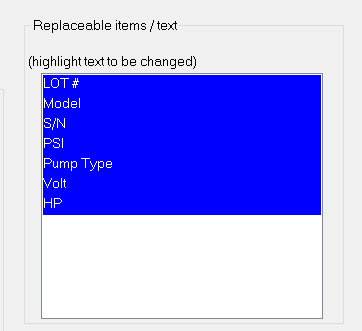
Once each item is highlighted, ensure the Replacement data file checkbox is toggled on, and find the desired spreadsheet data file using the browse button (it may be required to change the default display to show more than just .txt files).When the spreadsheet data file has been selected, the Excel Spreadsheet Badging window will populate the screen.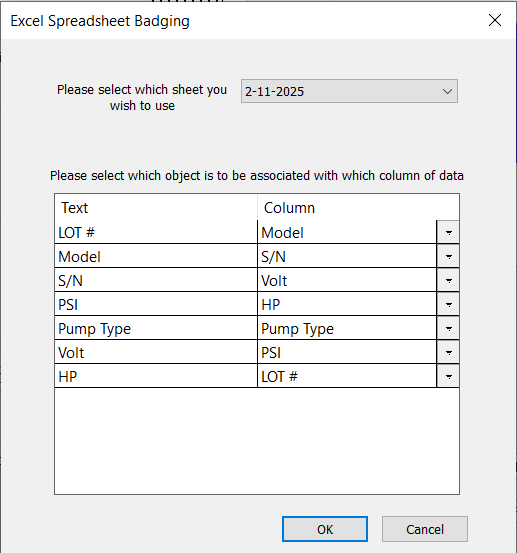
In the event the spreadsheet data file contains multiple sheets, the dropdown at the top can be used to specify which sheet should be used to substitute the data.Use the column field dropdowns to assign each replaceable text a column from which to obtain the new data.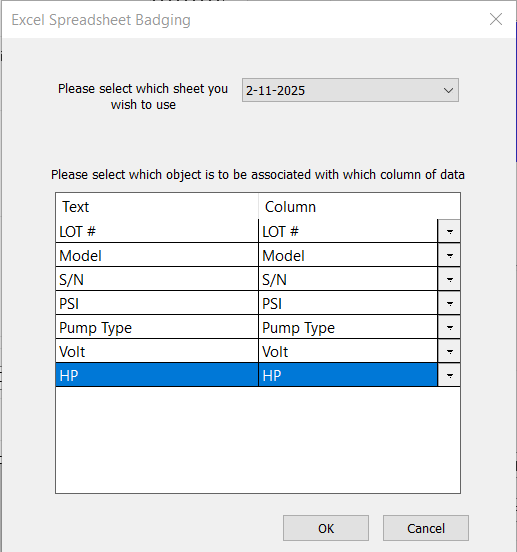
After the columns have been assigned, click OK to finalize the dialogue.Continue with the badge process as described in the next steps.
[テキストの代入]ダイアログでのデータの編集方法
- 列の内容を選択するには、列のヘッダーをクリックします。
- データを編集するには、以下の機能を使用します:
機能コマンド Shortcuts
F2 Copy selected cells F3 Paste selected cells F4 Cut selected cells F5 Delete selected cells
The Text Subsitution dialogue also contains a "Clear Row" button.This works while at least one row is selected.Multiple rows can be cleared at once by using shift +click to select additional rows.The row itself is not deleted, only the contents of the row are removed.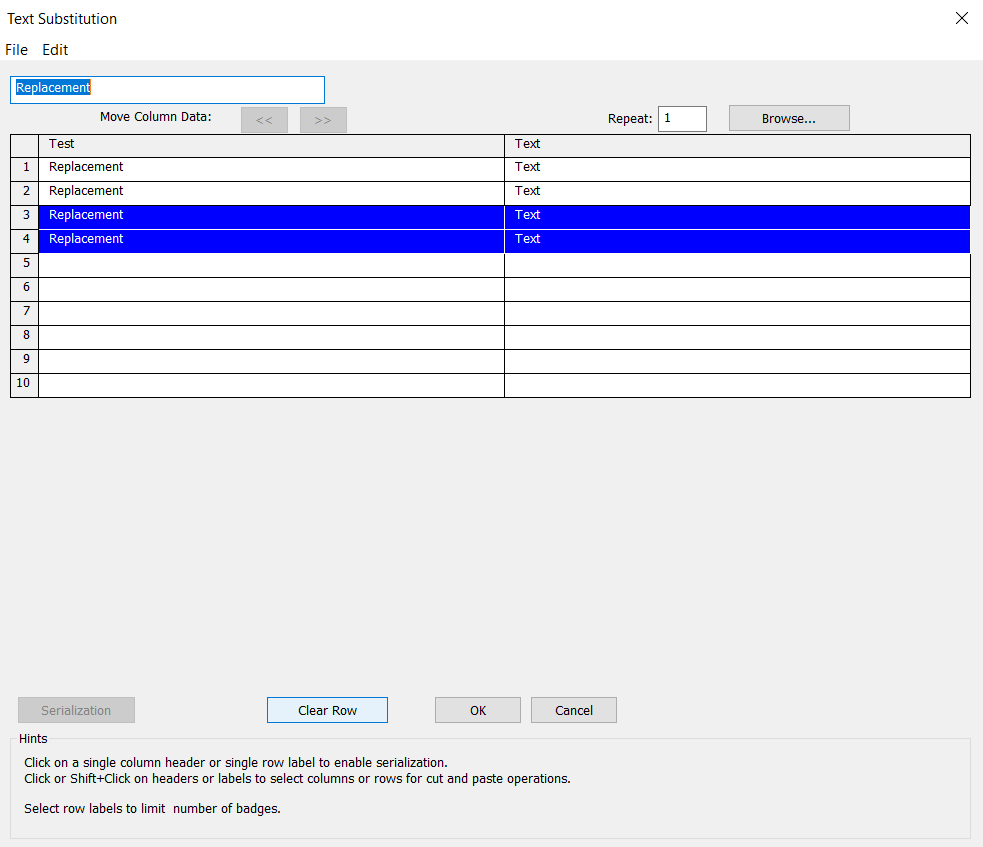
- [番号付け]をクリックします。
[番号付け]ダイアログが表示されます。
列の番号付け方法
- [開始]値を入力します(デフォルト値は最初のデータ)。
- [増分]と[繰り返し]の値を定義します。
- 番号付けに数字またはアルファベットのどちらを使用するか選択します。
- [ベース設定]をクリックします。
変数テキスト部がハイライトされます。 - [OK]をクリックします。
[テキストの代入]ダイアログが更新され、列のデータが番号付けされます。
Repeats
The repeat option in the text substitution window allows users to repeat each substitution a specified number of times.To repeat data in the text substitution window, select the cell(s) with the data you would like to repeat.Once selected, navigate to the repeat box, and enter the desired number of repeats.Press the Enter key while still in the repeat value box, and the selected cell(s) will be repeated accordingly.
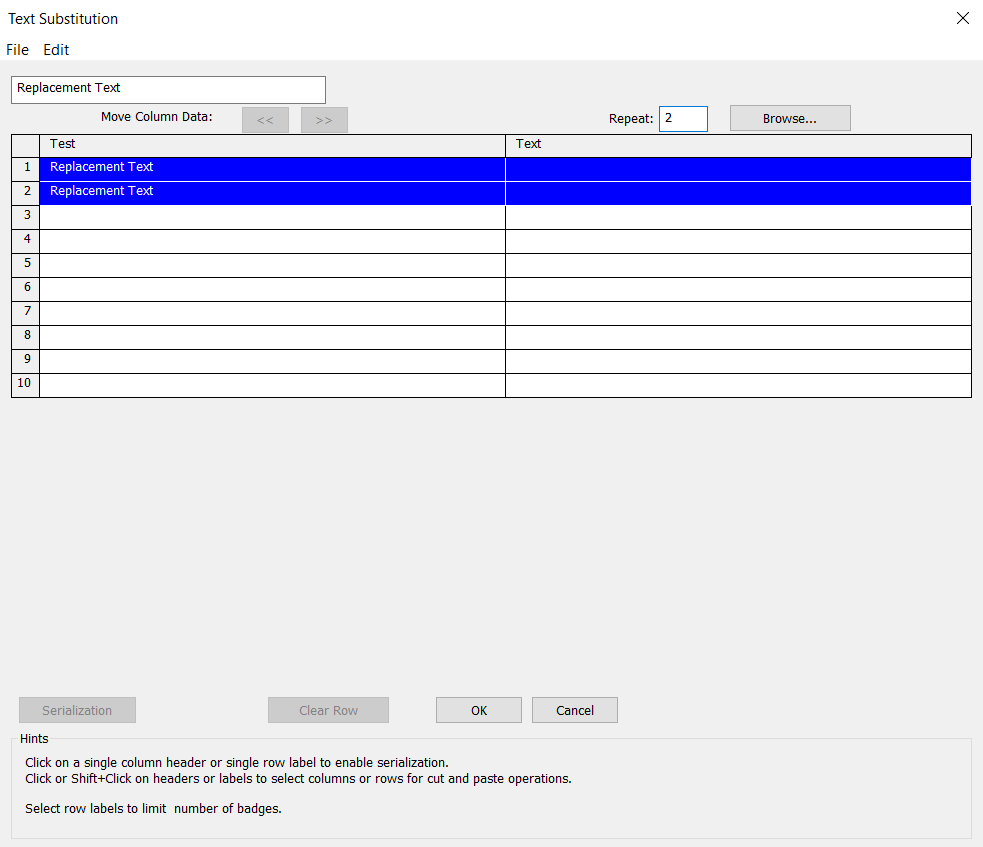
Any data below the repeated cells are shifted down to accommodate for the repeated data.The repeat cannot exceed the number of copies specified in badges setup window.

The example above has the number of copies set to 10.When repeat 4 is used for each cell, the last set gets cut to 2 as it cannot exceed the total number of badges.
Repeats can also be applied to entire columns or rows.Simply select the desired columns or rows (shift + clicking each desired row or column), and then apply the repeats the same as before.
バッジのセットアップダイアログ
|
以下の表を参考に設定してください。 |
|
|---|---|
| コピー数 | |
| 1ページあたりの最大コピー数 | |
| ドロップダウンリスト | クロップマークまたは線を選択します。 |
| プレートの使用 | |
| 色 | |
|
|
|
| カスタムサイズ | |
| 高さ | |
| 幅 | |
| 上余白 | |
| 左余白 | |
| 下余白 | |
| 右余白 | |
|
間隔 |
|
| 縦方向 | |
| 横方向 | |
| 置き換え可能なアイテムとテキスト | |
| (ハイライトされたアイテムを置換) |
変数テキストを選択します。 |
| Create Clones | When enabled, each created badge is a clone of the original object selected for the badge process.See Clones for additional information. |
| 各バッジのグループ化 | バッジのグループ化を有効にします。 |
|
ページプレビュー |
|
| ラジオボタンの位置決め | バッジ配置の開始位置を選択します。 |
| 横方向 | 横方向のレイアウトを有効にします。 |
| 置換データファイル | 置換ファイルを有効にします。 |
| ブランクフィールド | ファイルパスを入力するか、[参照]ボタンを使用します。 |
| データドロップダウン | データファイルの区切り記号を選択します。 |
| 総ページ数 | 値を入力します。 |
ページコントロール
バッジを作成した後、ワークスペースの一番下に表示されるボタンを使用して、ページを移動します。

ページ0は、デフォルトのワークスペースです。複数のページがある場合には、ページ0にあるオブジェクトが全ページに表示されます。
 をクリックして、ページの追加、折り畳み、または削除を行います。
をクリックして、ページの追加、折り畳み、または削除を行います。
Note: When collapsing pages, the offset value is in addition to the size of the blank (offset = blank size + offset value).
注:[一般的な設定]ダイアログの[一般的なオプション]タブで[ページのないオブジェクトを他のページで変更しない]を選択した場合、ページのないオブジェクトは他のページでロックされます。