Fit to Shape
Fit to Shape is a new tool that provides the ability to stretch and fit text to the inside of an object. The tool uses the edges of the shape to dynamically stretch or shrink the text to conform the shape of the text to the object. This feature automates the process of fitting text, while allowing users to customize their preferences with dimensions and overall shape control.
With both a shape and text selected, go to Transform > Fit to Shape. The SmartBar at the top of the screen will display the Fit to Shape options.
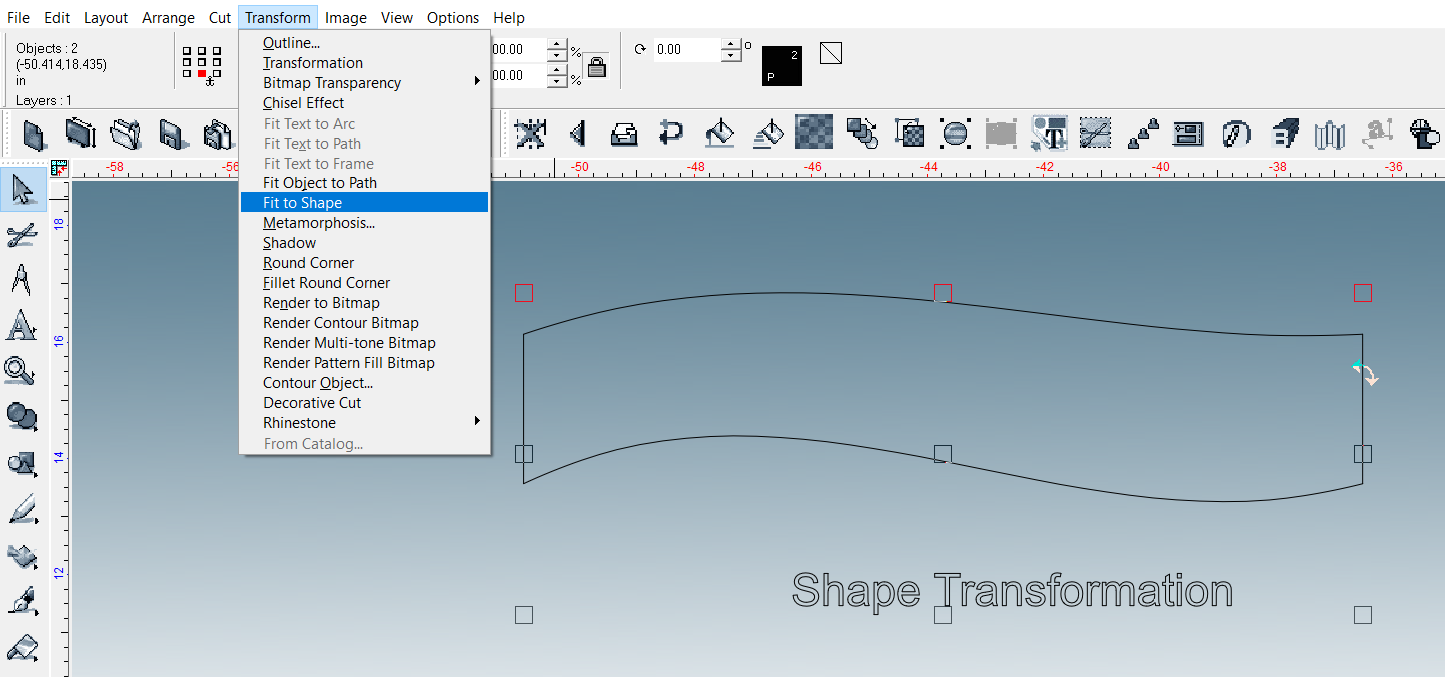
Using the options in the SmartBar, the Fit to Shape process can be customized. The buttons at the top, from left to right, are All Directions, Horizontal, and Vertical the Shape Control Slider, and the Move to Center toggle checkbox.

-
Horizontal Transformation - With this selected, the text will only be fit horizontally using the edges of the shape. The vertical length of the text will remain untouched.

-
Vertical Transformation - With this selected, the text will only be fit vertically using the edges of the shape. The horizontal length of the text will remain untouched.

-
All Directions - With this selected, the text is fit to the object using all edges, fitting both horizontally and vertically.
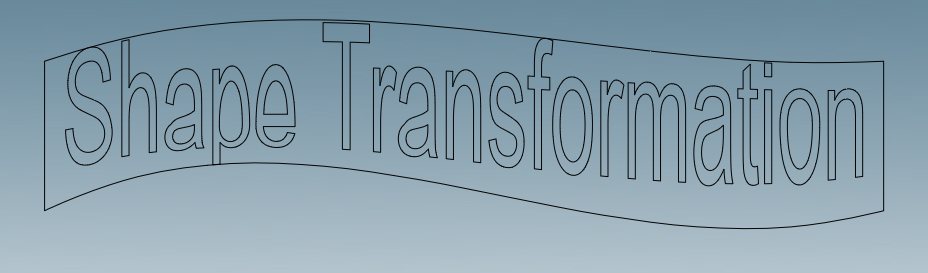
For the best results with Fit to Shape, the text should fit inside the selected shape without any overhang. In the even overhand occurs, the results may not function as expected. As such, a Move to Center toggle is included in the smartbar. When turned off, the Fit to Shape process will forgo moving the selected text to the center of the object, instead applying the process using the current positioning. As such, the text must be manually moved within the shape ahead of applying Fit to Shape.

In this example, the shape cuts into the center, therefor preventing any overhang from the text is not possible with Move to Center toggled on.
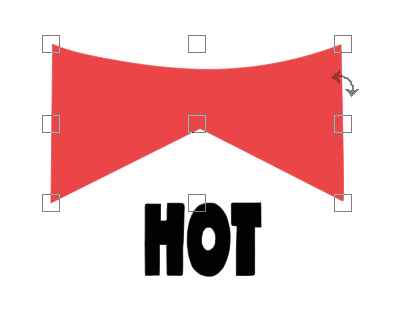
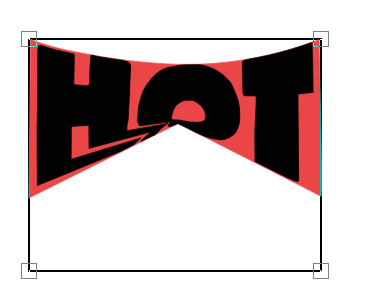
By toggling off Move to Center and manually moving the text into the bounds of the shape, the Fit to Shape process can apply without issue. If the desired location for the text is narrow, it may be necessary to manually shrink the text to fully fit it within the bounds of the shape.
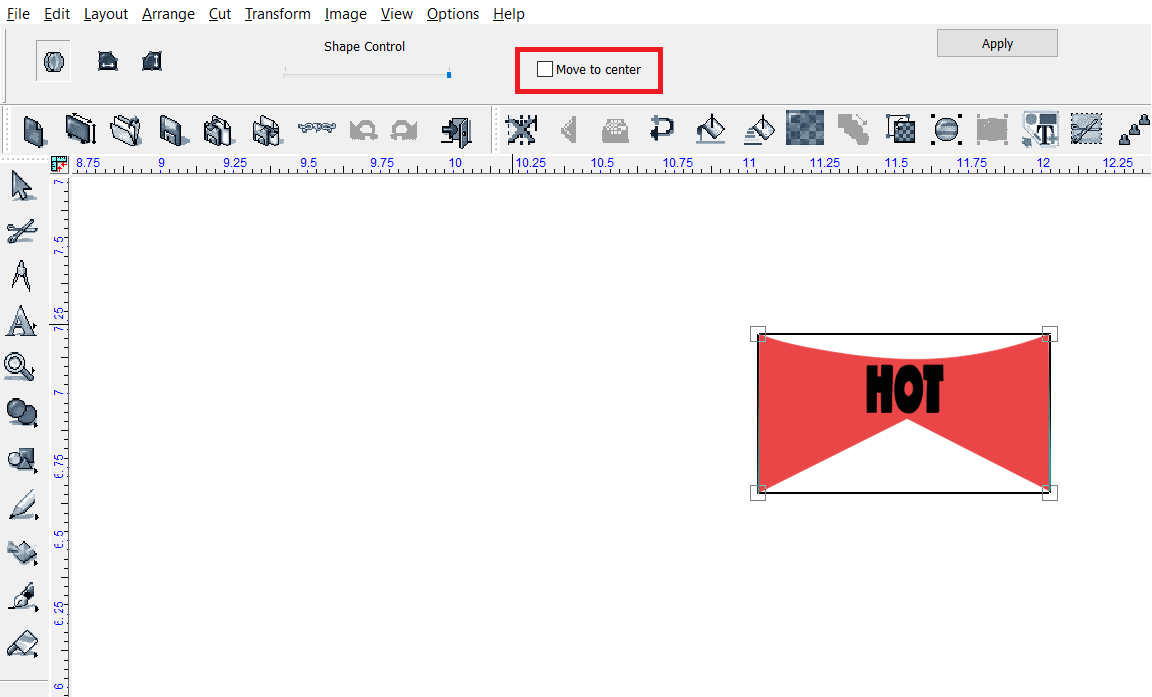
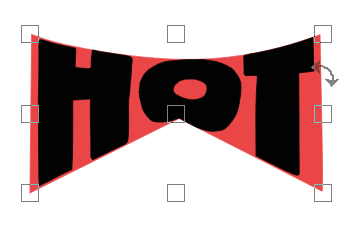
After the transformation type has been selected, use the Shape Control slider to adjust the overall "Smoothness" the text conforms to the shape. This slider increases or decreases the amount of points the feature uses to adjust the shape of the text. The higher the Shape Control slider, the "smoother" the appearance of the text will be.

Minimum Shape Control:

Maximum Shape Control:
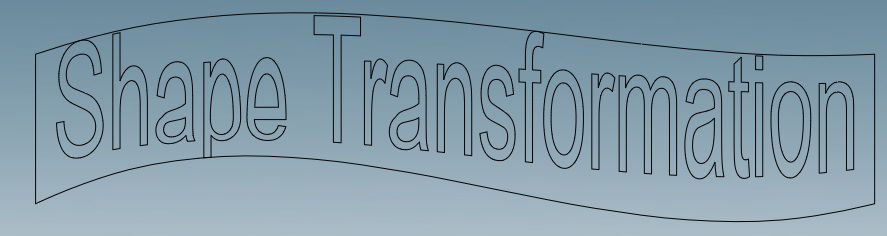
Click Apply to finish the Fit to Shape process.