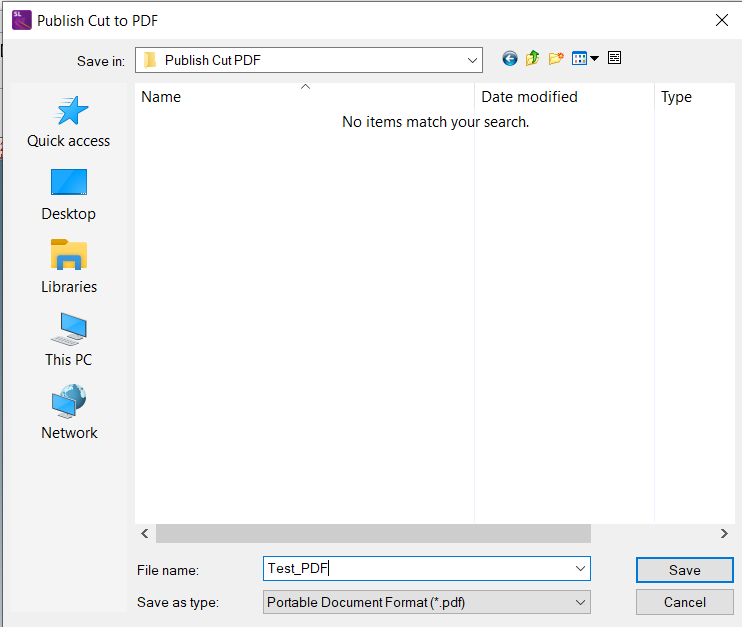Publish Cut PDF
Publish Cut PDF allows users to publish vector-based PDF files that contain contour cut and registration mark data. The idea behind the feature is to generate PDFs with cut data to work with cutters that rely on front-end software (such as Summa’s GoSign). As such, users may have to set up Layers within the cadlink.exe drawing area in accordance with their front-end software.
Continuing with the GoSign example, the layers would need to be as follows:
-
Thru-Cut
-
Kiss-Cut
-
Draw
-
Print Data
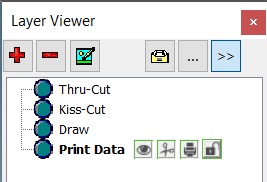
When adding registration mark data, registration marks are added to the currently selected layer. Registration marks cannot be moved to a different layer once generated, as such, make sure to select the desired layer before creating any registration marks.
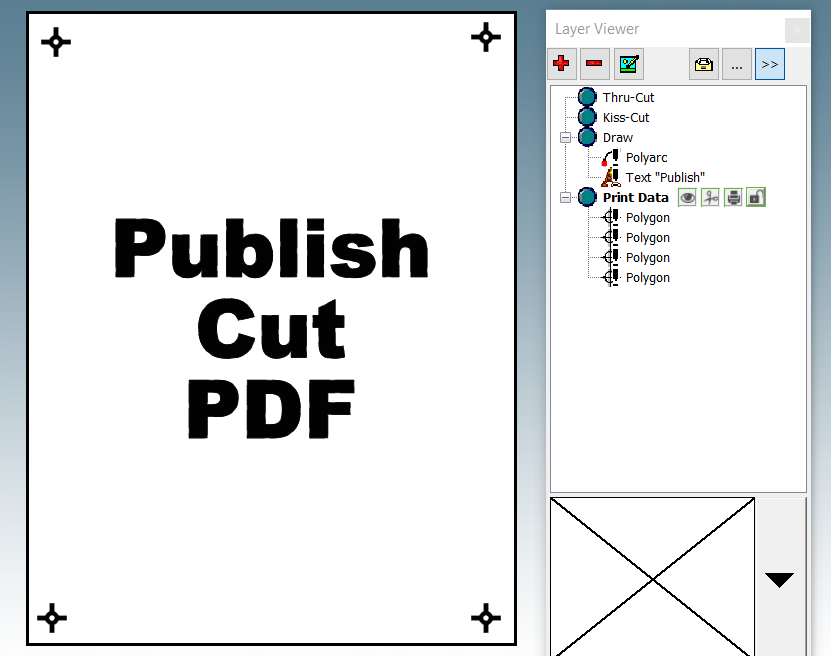
To generate the PDF, navigate to File > Publish Cut PDF. This option is only available when contour cut data is located inside the drawing area. Once clicked, the Publish Cut PDF window will open. Enter the name and select the desired save location. Lastly, click the Save button to generate the PDF.