Sending a Job from SignLab to VersaWorks
SignLab 10 supports VersaWorks and VersaWorks Dual, which are 32-bit applications. To send an EPS file directly to VersaWorks, go to File > Print to VersaWorks, then select the printer and queue.
For example, with Queue A selected, export folders are:
For old VersaWorks:
C:\Program Files (x86)\Roland VersaWorks\VersaWorks\Printers\%printername%\Input-A
For VersaWorks Dual:
C:\Program Files (x86)\Roland VersaWorks Dual\VersaWorks\Printers\%printername%\Input-A
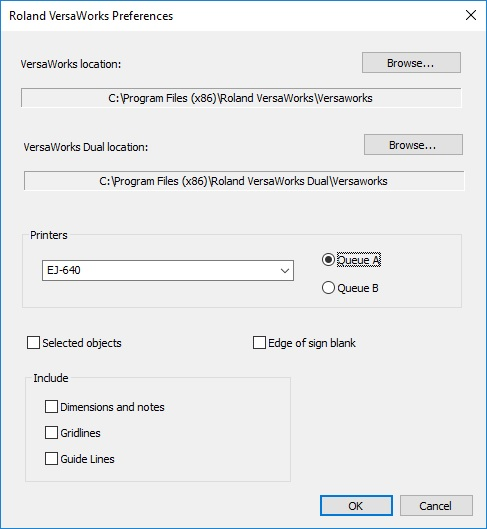
トラブルシューティング
- User rights issue: Is the file exporting to VersaWorks? Test this by exporting the file from SignLab to one of the directories listed above. If an error occurs, assign Full Rights to Everyone for the VersaWorks folder.
- Printer not listed: Reinstall the printer in VersaWorks or reinitialize VersaWorks (Start menu > Roland folder).
- Update VersaWorks: Go to Edit > Preferences > Roland@NET.