Note: These materials are offered only in English as supplementary examples for a deeper dive into
Special Effects with Ink Removal
Ink removal can be used for special effects to reduce ink usage and create small holes in opaque and transparent areas.You can control the type of gaps created in output to save ink.Set a frequency and angle.This effect is applied to all channels.
Halftones can only be set in the インクの除去(OKIおよびDTGで利用可能) tab, however, other controls can be found in 色の調整.
Tip: This is mainly used for transfer media.Please consult your media for correct settings.
If you use Choke with this feature, it will use the choke in the Layer Profile rather than Processing Options.
Examples
The following examples use different effects to demonstrate Ink Removal.
Red substrate and ink removal applied to transparency
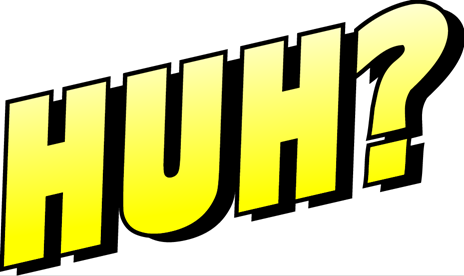
The original image is a .png with no background.

The final image is on red substrate with ink removal applied to the transparent areas (with the red of the substrate showing through as well).
To create this effect:
- Go to Queue > Properties and select the Ink Removal tab.
- Enable ink removal.
- Set the frequency, angle, and shape of the halftones.
- Set the hole size (ranging from no ink to 100% ink).
- [Optional] Select to vary hole size in areas of partial transparency, then set the transparency hole size.