Note: These materials are offered only in English as supplementary examples for a deeper dive into
ADA Module - General Feature Overview
-
General rules that the Font Filter uses to identify compliant fonts
-
General Rules and procedures regarding Braille and Braille fonts
ADA Text Entry Modes
There are 4 text entry modes. The modes are:
-
ADA Raised Text,
-
ADA Visual Text,
-
ADA Visual with Raised Text and;
-
ADA Braille Only.
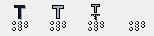
Filtering on ADA Compliant Fonts
In the Font Detective, the Add New Group window has a filter to identify all ADA Raised and ADA Visual Compliant fonts.
Note: The ADA font filter only works on VEF and TTY fonts that contain PANOSE information. It is very helpful to use this feature to group the compliant fonts and to avoid font error dialogs.
General rules that the Font Filter uses to identify compliant fonts
-----
Rules for identifying Visual Fonts
-
Characters are conventional in form. Not allowed to be italic, oblique, script, highly decorative or of an unusual form.
-
The width of the uppercase letter "O" is 55% minimum and 110% maximum of the height of the uppercase letter I".
-
Stroke thickness of the upper case letter "I" is 10% minimum and 30% maximum of the height of the character.
ADA Visual Text has the following properties
-
Characters will be uppercase or lowercase or a combination of both.
-
See Visual Character Height chart for specific height requirements based on viewing distance. There is an icon that allows the user to specify the viewing distance and elevation to determine the recommended font height.
Note: The minimum height is 40 inches above the floor. -
Character spacing is measured from the two closest points of adjacent characters. Spacing between characters is 10% minimum and 35% maximum of character height.
-
Spacing between lines is 135% minimum and 170% maximum of the character height.
Rules for identifying Raised/Tactile Fonts
-
Characters will be sans serif.
-
Characters are not allowed to be italic, oblique, script, highly decorative or of an unusual form.
-
The width of the uppercase letter "O" is 55% minimum and 110% maximum of the height of the uppercase letter I".
-
Stroke Thickness of the upper case letter "I" will be 15% maximum of the height of the character.
ADA Raised Text has the following properties
-
Character Height measured vertically from the baseline will be 5/8 (.625) inch minimum to 2 inch maximum based on the uppercase letter "I".
-
Character spacing is measured from the two closest points of adjacent raised characters. Where characters have rectangular cross sections, spacing between individual raised characters will be 1/8 inch minimum and four times the raised character stroke width maximum. Where characters have other cross sections, spacing between individual raised characters will be 1/16 inch minimum and four times the raised character stroke maximum at the base of the cross sections and 1/8 inch minimum and four times the raised character stroke width maximum at the top of the cross sections.
-
Line Spacing between the baselines of separate lines shall be 135% minimum to 170% maximum of the raised character height.
-
Braille is automatically generated at the time the user is typing.
-
The Grade 2 conversion is done as if text is lowercase.
-
The offset for the braille cells from the baseline of the text is set from an .INI file switch that can be controlled at install time.
ADA Visual and Raised Text
-
When using Visual and Raised Text in the same sign, the raised character height can be 1/2 inch minimum (13 mm minimum).
General Rules and procedures regarding Braille and Braille fonts
-----
General braille properties and guidelines
-
Braille cell is .395 inches high. This is the overall height of the braille cell. The height of the braille dots will be less. Never attempt to re-size a braille cell.
-
The braille cell is .241 inches wide (.300 inches wide for California).
-
The only two compatible braille fonts to set up in the Braille Settings are: BRPUNCH.VEF and (for California) BRPUNCHCA.VEF.
-
The ADA Raised and ADA Braille Only tools will always create braille of the correct size and spacing.
Important!: Never manually re-size any ADA Raised or ADA Braille Only text and never re-size any translated braille. If the host text requires resizing, use the Font Height scroll box in the Text Compose toolbar. -
Braille must always be translated using the built-in automated translation tools. Always type in regular text and then translate it. Never attempt to enter braille into the design area using a Braille font.
Entering and translating text using the ADA Braille Only tool
The ADA Braille Only tool generates braille using a similar work flow for creating braille without the ADA Module. The difference is that text is entered using the Braille Only tool rather than the regular text tool.
The work flow is:
-
Select the Braille Only tool.
-
Type some text.
-
Translate the text to braille using the Braille button on the Text Compose toolbar.
Note: Translating text entered using the Braille Only tool (as opposed to using regular Text Compose text tool) ensures that the various ADA options in the Braille Settings are observed.
-------------------------------------
