Tile Clip
Tile Clip can split bitmap images into tiles for processing on devices with limited bed size or printers with smaller printable page size. Select the desired bitmap, and navigate to Arrange > Clipping > Tile Clip. This will enter the Tile Clip state, and change the SmartBar accordingly.

The SmartBar contains the following from left to right:
-
The dimensions of the created tile
-
Space and Overlap toggle buttons
-
Space and Overlap value adjustment boxes
-
Fill Grid button
-
The total number of tiles
-
The total number of tiles enabled
-
Grid dimensions
-
Fit Grid to Objects button
-
Reset button
-
Keep Original toggle button
-
Save and Delete settings
-
Settings dropdown box
-
Apply button
Four lines are also populated along the edges of the bitmap. To set a tile line, click and drag any of the four lines into the bitmap. Release the line to set the tile line position.
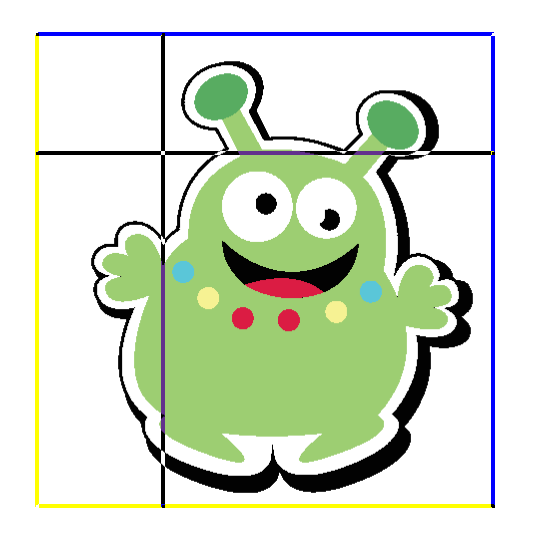
Once both a horizontal and vertical line have been set to create a tile, click in the tile to enable it. The height and width values will update accordingly with the selected tile.
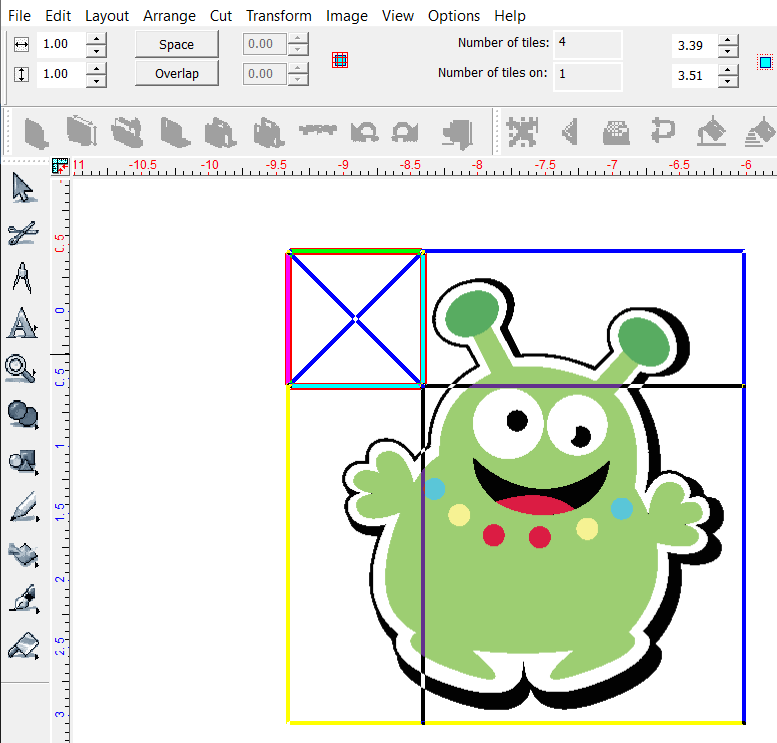
The tile height and width can be modified using the fields in the SmartBar. Enter the desired values for precise dimensions in the tile. If desired, a space or overlap value can be added to the tiles. Enable spacing or overlap by clicking the corresponding button. Then enter the desired value into the field next to the button. Once the dimensions of the tile are set, click the Fill Grid button. This fills the bitmap with tiles. If the tiles do not fit the entire bitmap perfectly, smaller tiles are created at the edges automatically to ensure the entire bitmap is tiled.

If the results of the tiling are unsatisfactory, the Reset button can be used to start over at the beginning of the Tile Clip process. The Keep Original toggle is used to determine if the bitmap is kept after the tile process or deleted. The current Tile Clip settings can be saved for future use. Any previously saved settings can be used from the dropdown box.
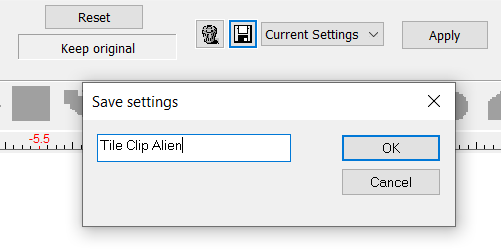
Click apply to apply the Tile Clip to the bitmap.