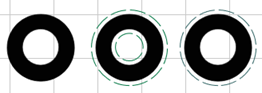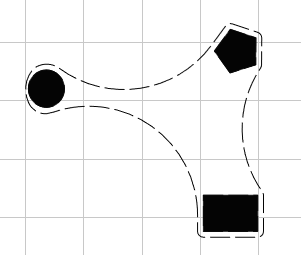Job tab
Note: Options vary by device.
|
Use the table to configure |
|
|---|---|
| Set substrate color | If selected when the job is selected, the substrate color chosen is set for the job. |
| Print mode drop-down |
Select the correct print mode from the list. A print mode is a configurable printing style based on a device, the ink, media, manufacturer, and resolution. For best quality,
|
| Copies |
Click once to create a copy, twice to launch Modify step and repeat dialog. When there is a copy, there are two options for quickly filling the roll media with copies:
Select pattern style, ratio, area fill or number of rows and columns, and X,Y spacing. Select to generate partial items. Click Save or Load to save and load copy groups. Note: Not available with Template media (change media type on the Media Setup tab).
|
|
|
Opens the Tiling Setup dialog (see Tiling Setup dialog). |
| Duplicate |
Create a number of duplicates of a job that can be independently positioned and resized. Select to generate clone or independent copy. |
| Item width and height | Set item width and height. If proportional lock is on, when you adjust one, both will change to maintain proportions. |
| Proportional lock | |
| Item scale factor | |
| Rotate | |
| Horizontal position | |
| Vertical position | |
| Number of columns in copy group | |
| Horizontal space between copies | |
| Vertical space between copies | |
| Color adjust |
Opens the Easy Color Adjustments dialog. Color Adjust
Processing Options
Special Effects with Ink Removal
|
| Contour cut |
|
| Crop mark | Click to enable or disable crop marks. |
| Invert | Click to invert colors or undo inversion. |
| Mirror | Click to mirror the job (flip horizontally) or undo mirror. |
| Reset | |