Note: These materials are offered only in English as supplementary examples for a deeper dive into
Duplex Printing in the Queue
You can duplex print in the queue using templates if your machine supports it.
Duplex printing is a printer feature that reverses a piece of paper after the first side has been printed.
Short Edge (SE) and Long Edge (LE)
When printing on both sides, SE and LE refer to which edge is flipped.
Short Edge
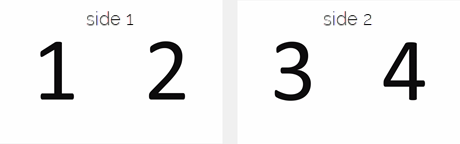
Long Edge
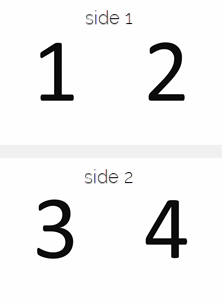
Types of Duplexing
Basic: Double-sided output.
Note: For certain machines, you must select to rotate 180 degrees (for example, if you are using an OKI Pro).
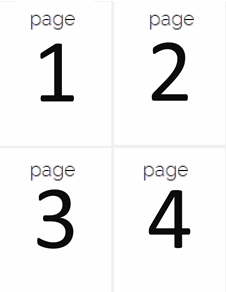
With rotate 180.
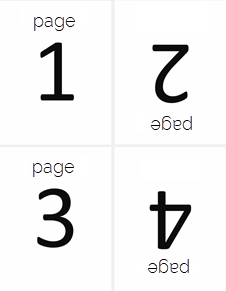
Template: Create or modify a template.
You can configure multiple slots per template. Make sure you label each slot with sequential numbers.
Some example templates are:
- 2 UP ODD LE A4 - 2 slots, facing up, odd pages, long edge, page size A4
- 2UP EVEN LE A4 - 2 slots, facing up, even pages, long edge, page size A4
- 2UP ODD SE A4 - 2 slots, facing up, odd pages, short edge, page size A4
- 2UP EVEN SE A4 - 2 slots, facing up, even pages, short edge, page size A4
Booklet: Create a booklet. Always uses SE.

Media Setup
Note: Duplexing is disabled if media setup is in template mode. When a queue is configured for template duplexing, the template option in media setup is disabled.
- Go to Queue > Properties > Media Setup.
- Select Template or Sheet media.
- Go to the Layout Manager tab.
- Select Preview multiple page jobs as an overlay (all pages overlap).
- Select Duplex then click the ellipsis button to configure.
The Duplex Options dialog appears. - Select one of the options: basic, template, or book template (see Types of Duplexing).
- If you've selected template or book template, use the drop-down to choose a template for odd and even pages.
- [Optional] To duplex PDF files on import, select the option.
Page Manager dialog
If you selected to duplex PDF files on import, and you have the Page Manager dialog enabled, it will appear so you can select which pages to duplex.
To enable the Page Manager dialog:
- Right-click the job in the preview area, and select Pages.
- Select Always show this dialog on import of a multiple page job.
Duplexing Setup
If you've already done the media setup, when you import a job, right-click the job and select (or go to Jobs >) Create Duplex File.
To preview, right-click and select RIP Only. Then right-click and select View Raw Data.