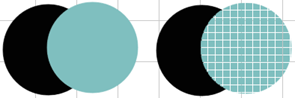Weld Tools
The weld tools can be used to weld objects together in different styles. For information about configuring nodes for welds, see High Accuracy Settings.

From left to right:
Basic weld: Select to fuse objects together (if same color) or to color weld, which deletes overlapping sections.
Note: Welding automatically applies the Text to Graphics command (see Arrange Menu).
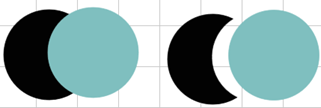
AND weld: Select to create a combined object composed of overlapping sections of the original objects.
Note: A maximum of two objects or groups of objects can be welded at once. For three or more objects, organize them into two groups prior to welding.
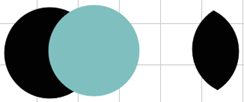
XOR weld: Select to produce an object composed only of sections that did not overlap in the original objects.
Note: A maximum of two objects or groups of objects can be welded at once. For three or more objects, organize them into two groups prior to welding.
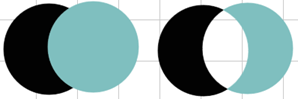
Overlay weld: Select to bleed one object under another, resulting in no gaps between the objects. Weld priority is based on layers.
The Bleed dialog appears. Select bleed priority, select to merge tint for weld to see tints as a single color layer, and select merge process colors for weld to see process colors as a single color layer.
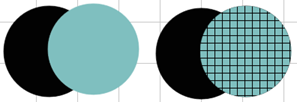
Inlay weld: Select to automatically modify each object with offsets or traps.
The Bleed dialog appears. Select bleed priority, distance (positive = trap, zero = butt joint, negative = gap), and if Bleed adjacent objects is selected, gaps are reduced (little = 0.01 in/0.25 mm or less; big = 0.04 in/1 mm or less).
Select to remove hidden material (applies Basic weld prior to Inlay weld), to merge tint for weld to see tints as a single color layer, and select merge process colors for weld to see process colors as a single color layer.