Image Menu
Il menu File contiene i seguenti elementi.
Image Size: Opens image size controls to re-size by pixel or resolution. Select to maintain the aspect ratio, and whether you want normal, re-sample, or bicubic.

Super Size Image: Increase the print size and resolution of an image.
- Ridimensionare l’immagine alle dimensioni di stampa nell’area di lavoro.
- Aprire i controlli Ingrandisci immagine e impostare la risoluzione dell’immagine.
Prepare to Vectorize Wizard: Opens the wizard to vectorize an image (see Prepare to Vectorize Wizard). Follow the steps in the wizard.
Mode: Select an image color mode from the following:
- CMYK
- RGB
- Grayscale
- Indexed Color
- Monochrome
- Plugin Paths: Set directory path to plugins.
- Set Foreground Color: Choose a color for the foreground, if not set with plugin.
- Set Background Color: Choose a color for the background, if not set with plugin.
Recent: Displays recently used filters.
Fluid Mask: Edit the selected job with Fluid Mask. Eseguire Fluid Mask per pulire lo sfondo dell’immagine (Fluid Mask include una Guida nel plug-in). Le funzioni di base consistono nell’utilizzare il pennello Mantieni (verde), il pennello Uniforma (giallo) e il pennello Elimina (rosso) per effettuare le selezioni; andare quindi su File > Salva e applica.
Easy Color Adjustments: Select a color adjustment to apply from the list below:
- Pulisci Nero x3
- Pulisci Bianco x3
- Schiarisci
- Scurisci
- Aumenta saturazione
- Blur Image
- Sharpen Image
Color Adjustments: Select a color adjustment to apply from the list below and adjust the settings or sliders:
- Levels
- Contrast/Brightness
- Hue/Saturation
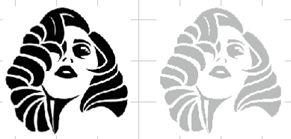
- Curves
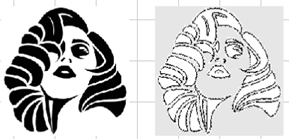
- Inverti
- Posterize
- Histogram Contrast
- Stretch Intensity
- Histogram Equalize
- Balance Colors
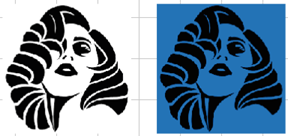
- Swap Colors
Selezionare un filtro da applicare dall’elenco sotto riportato e regolare le impostazioni o gli slider:
- Nitidezza
- Sharpen
- Unsharp Mask
- Blur
- Average Filter
- Gaussian Blur
- Motion Blur
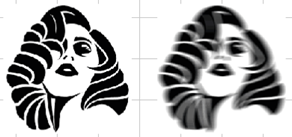
- Median Filter
- Noise
- Add Noise
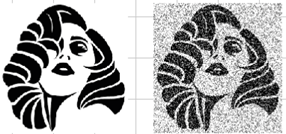
- Despeckle
- Add Noise
- Stylize / Artistic
- Emboss
- Solarize
- Oilify
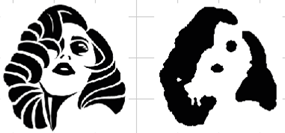
- Mosaic
- Spatial Filter
- Halftone
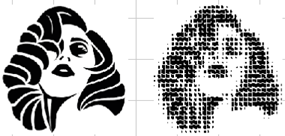
- Intensity Detect
- Remove Red Eye
Alpha Channel: An alpha channel is a mask layer used to control image transparency, seen as a grayscale image.
- Split: Replaces the alpha bitmap with two layers (a 24-bit image without transparency, and an 8-bit grayscale with transparency data).
- Combine: Create a 32-bit alpha bitmap by combining a 24-bit image and an 8-bit grayscale image.
- Create Blank Alpha: Create a 32-bit alpha bitmap with a blank 8-bit grayscale image.
- Mask White: Create a 32-bit alpha bitmap with an opaque white 8-bit grayscale image (useful for creating an underbase).
- Make More Visible: Adjust the transparency of an alpha bitmap to be more opaque.
- Make Less Visible: Adjust the transparency of an alpha bitmap to be more transparent.
- Create Prime: Define a white underbase with the grayscale once your alpha channel data is set up.
Edit with Gimp: Launch Gimp to edit image.
Create Texture: Opens the Texture dialog to set filters (see Create Texture).
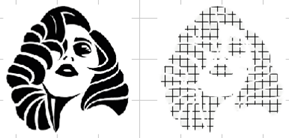
Production Plug-ins: Select a filter to apply from the list below and adjust the settings or sliders:
Note: These plug-ins do not work on PDFs.
- KnockMeBlackOut (per la stampa di indumenti, utilizzare questo filtro per rimuovere l’inchiostro nero non necessario su un indumento nero)
- KnockMeColorOut (per la stampa di indumenti, utilizzare questo filtro per rimuovere l’inchiostro colorato non necessario su un indumento colorato)
-
 KnockMeOut Tools
KnockMeOut Tools
- Trasparenza/Opacità
-
 Transparency Opacity Tool
Transparency Opacity Tool
- Posterize
The Plugin Site: Harry's Filters 4.0: Select to use plug-in.
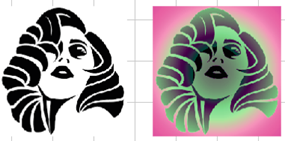
Fiery Effects: Select a filter to apply from the list below and adjust the settings or sliders:
- Fiery Bevel
 Creating Bevels
Creating Bevels - Box Blur
- Light Effects
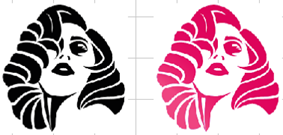
- Sphere Effects
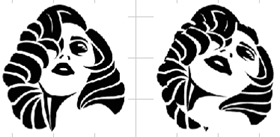
- Displacement
 Displacement Effect
Displacement Effect - Distressed Frames

- Distressed
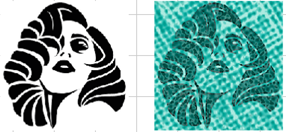
 Clip Art Viewer and Distressed Effect, Distressed Effects Continued
Clip Art Viewer and Distressed Effect, Distressed Effects Continued - Easy Color Adjustments
- Gaussian Blur
- Marble Effect

- Motion Blur
- Outer Glow
- Pixelate
- Radiance
- Shadow
- Nitidezza
- Silver
- Sketch
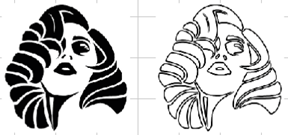
- Wood Effect
Mehdi 2: Noise Shampoo 3.1: Select to use plug-in.